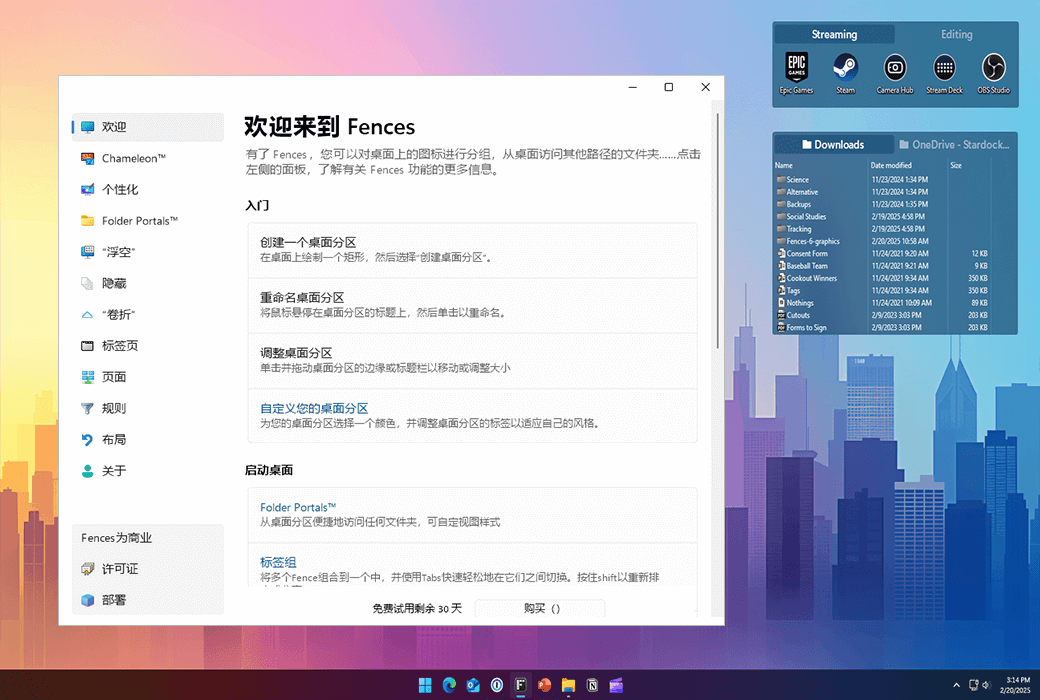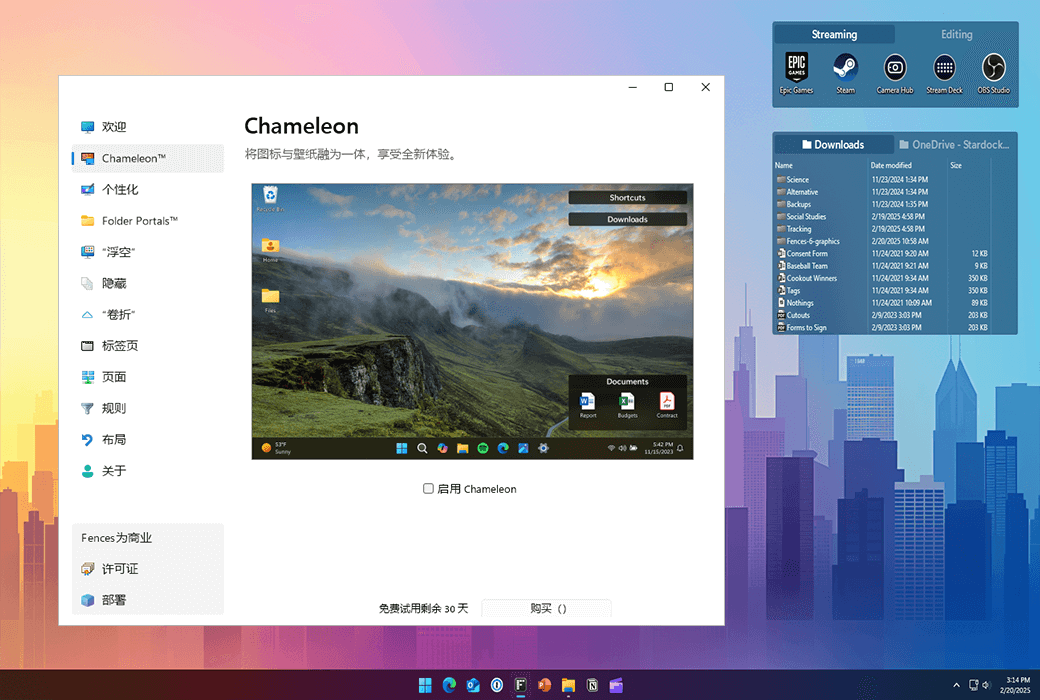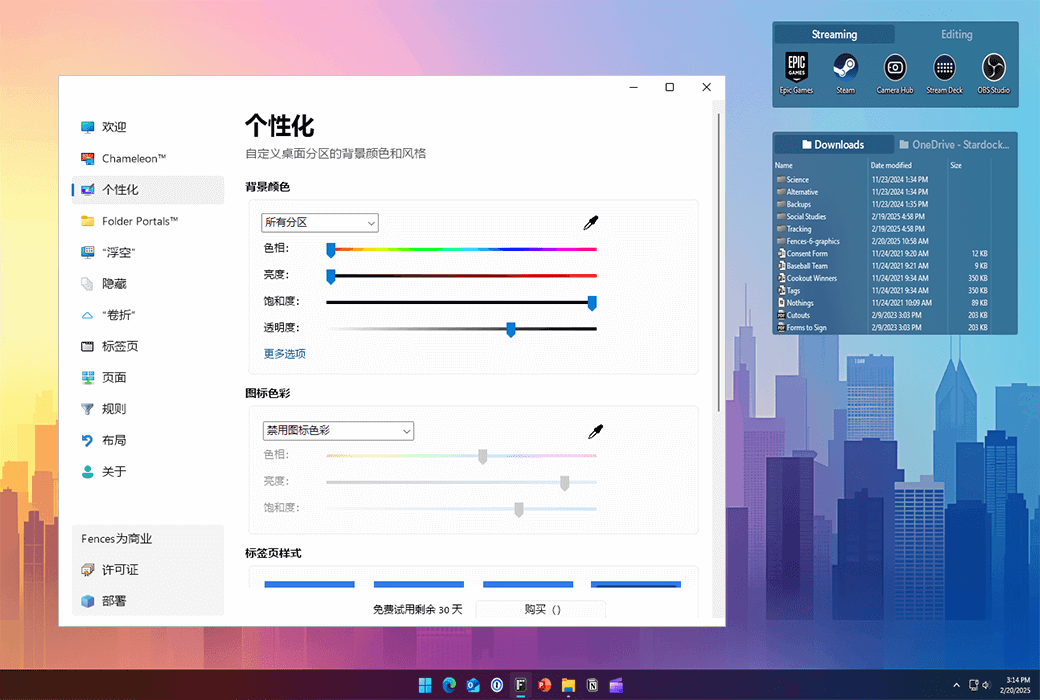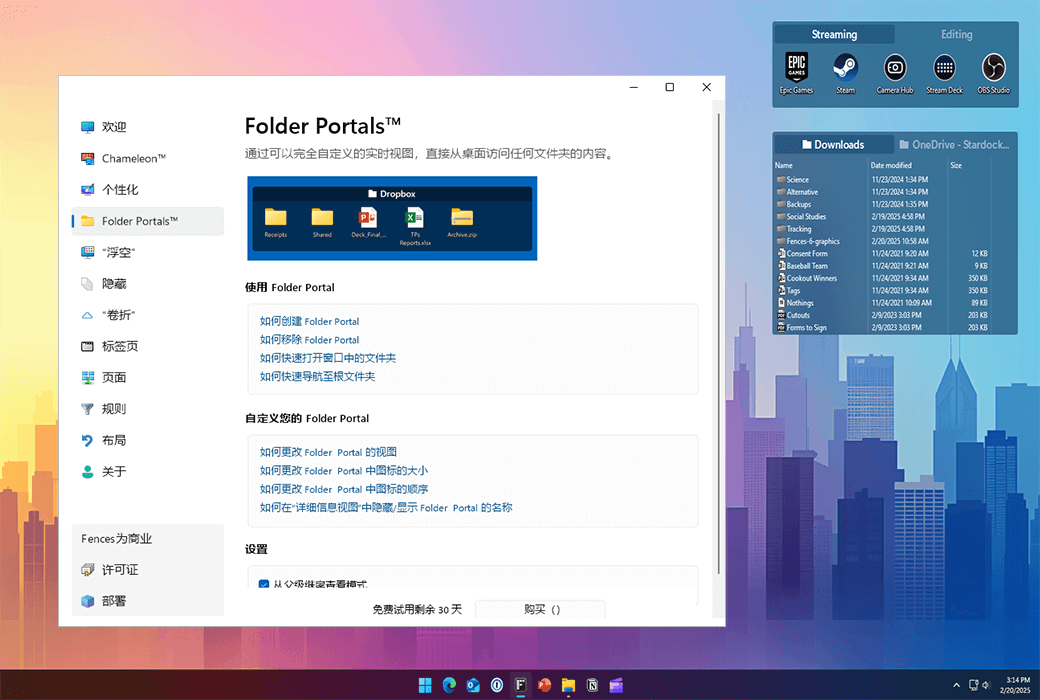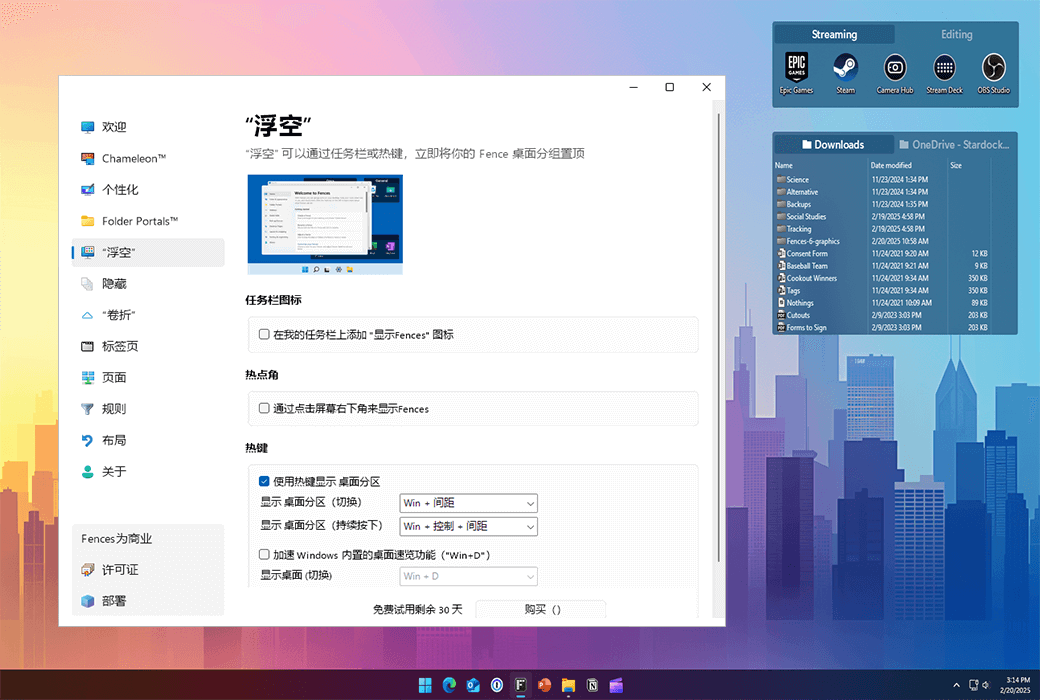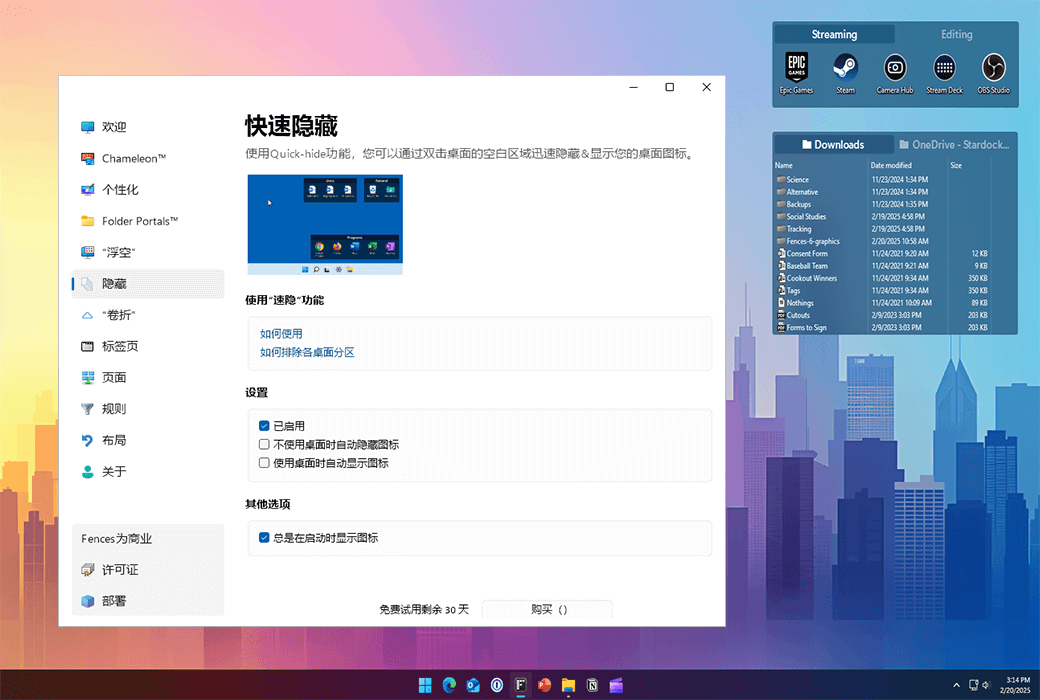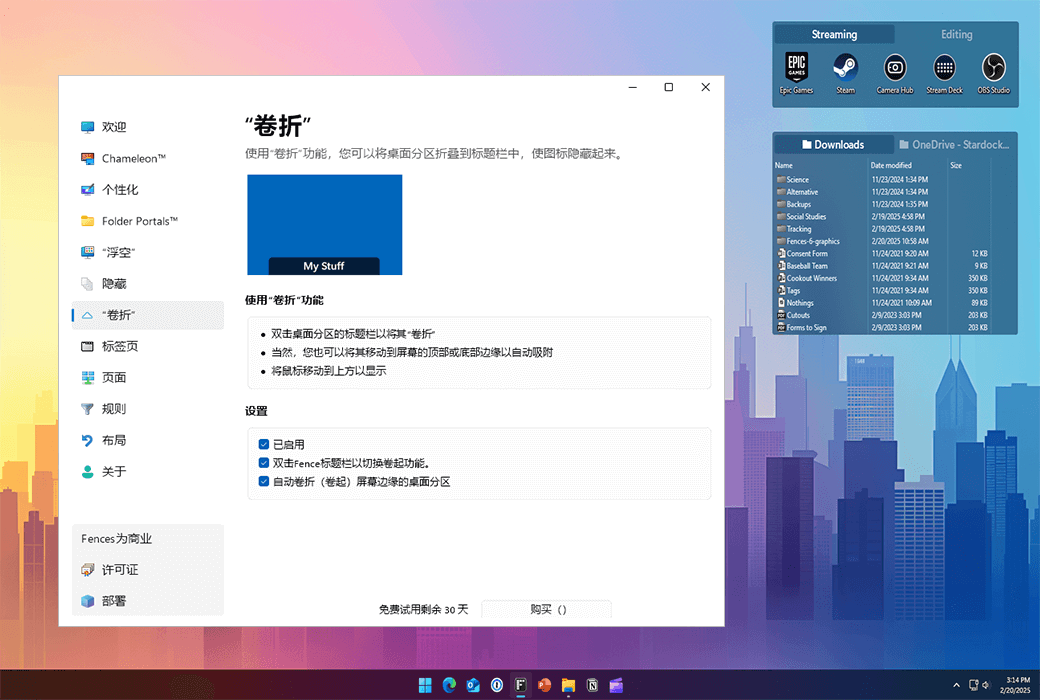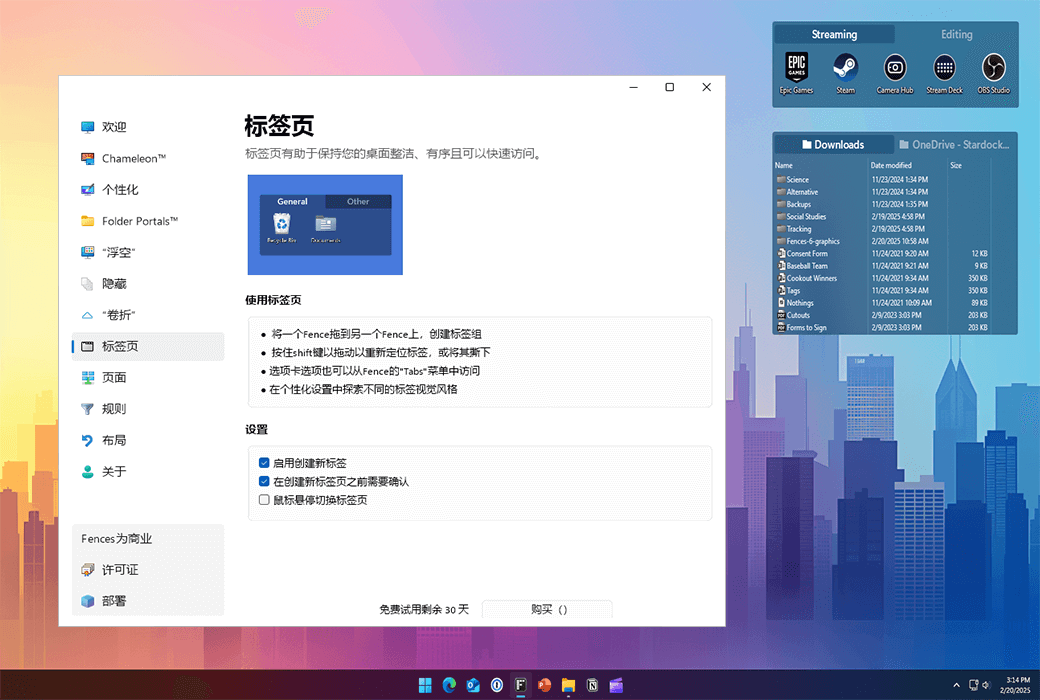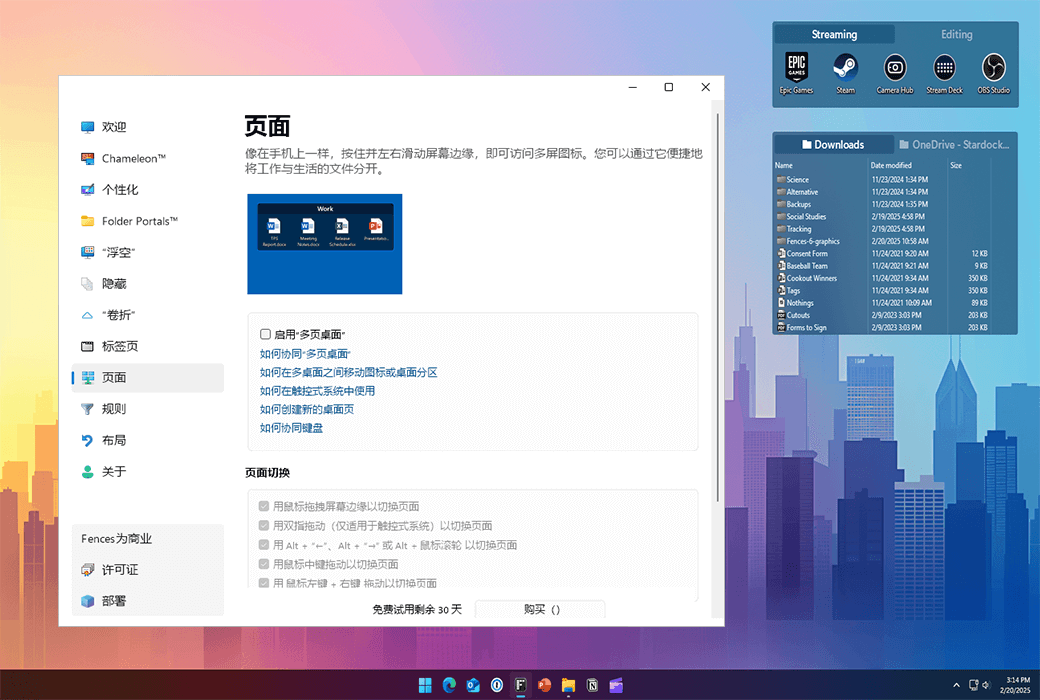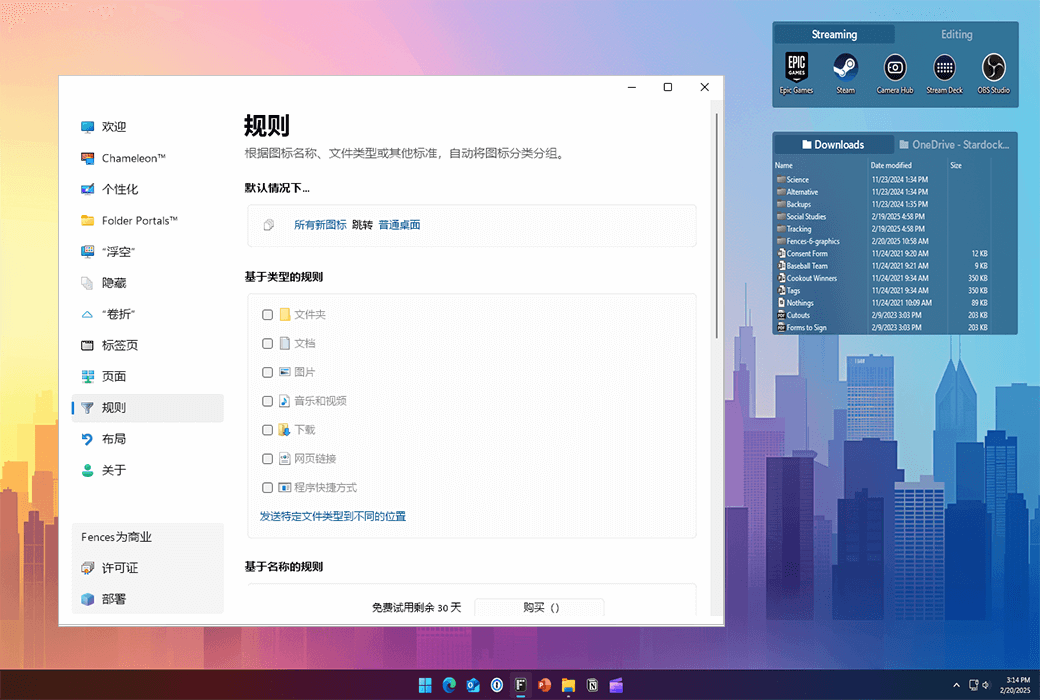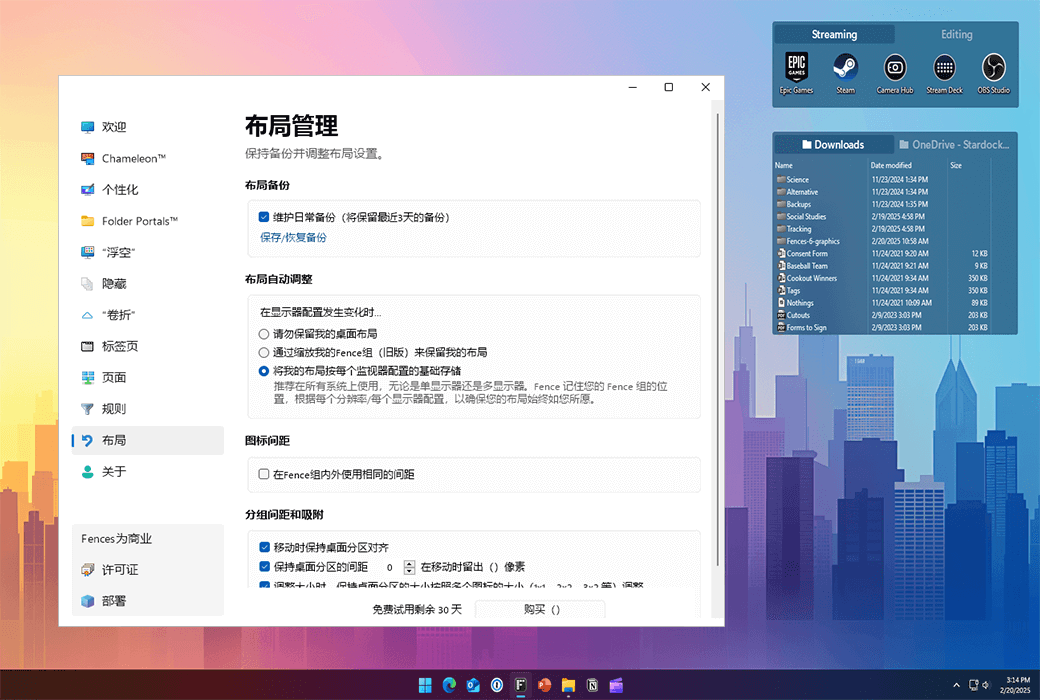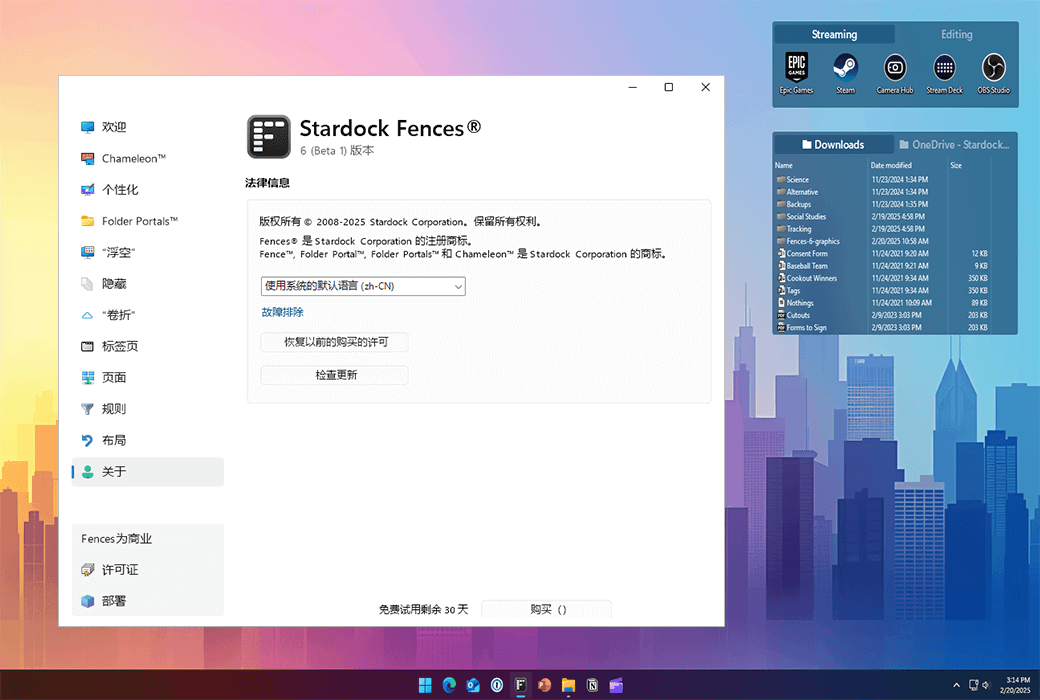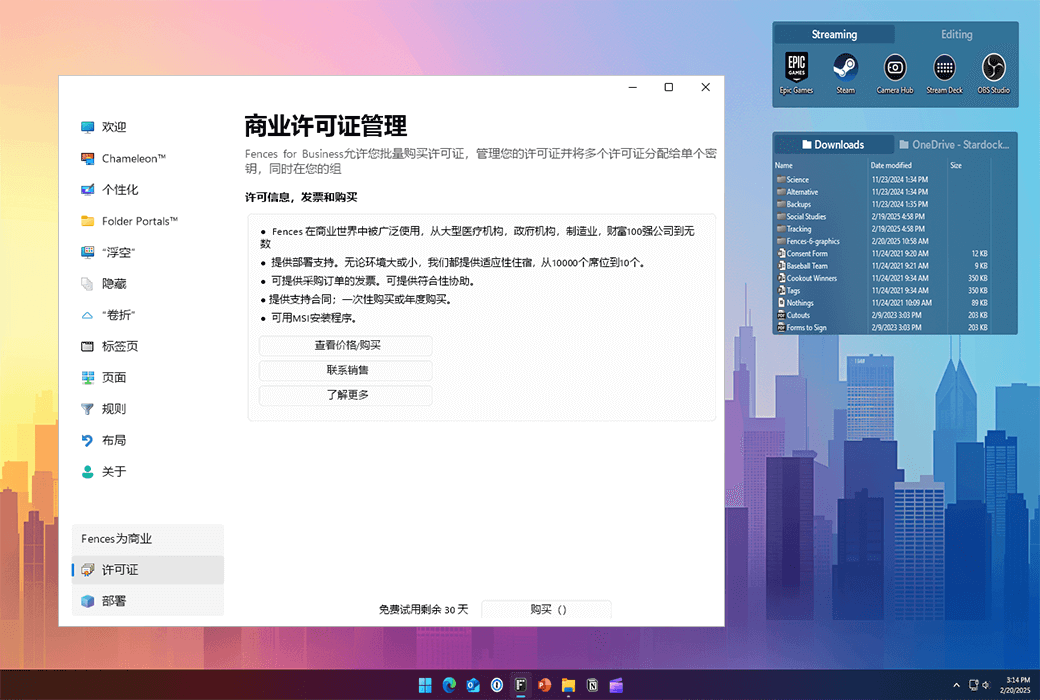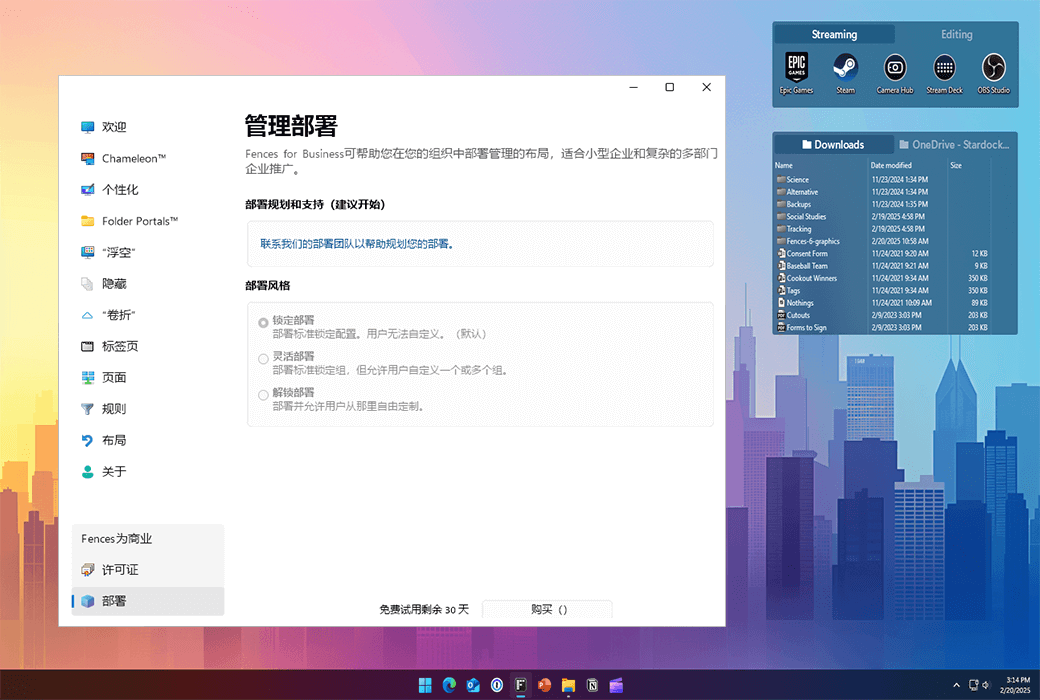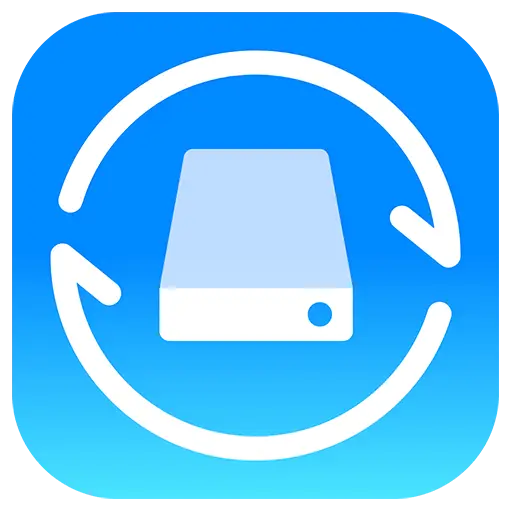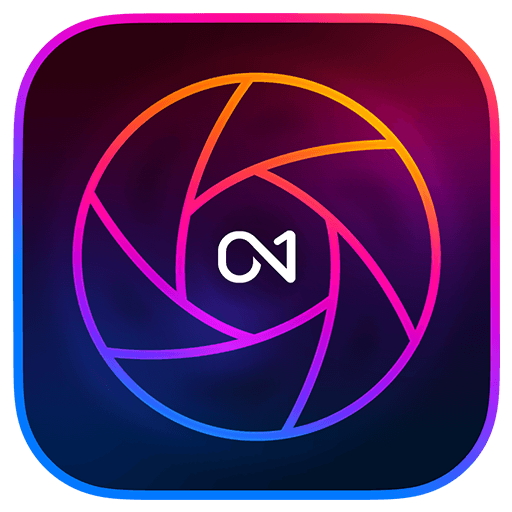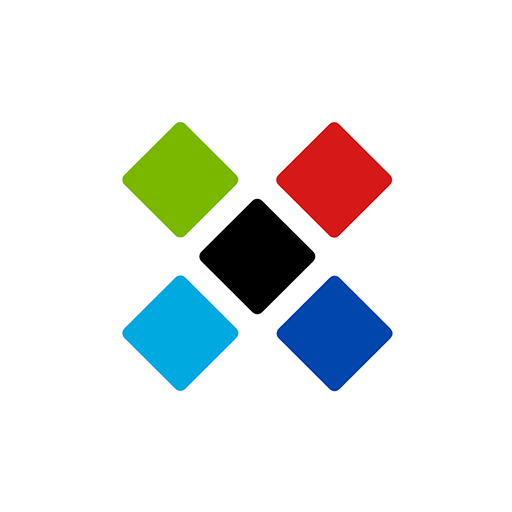You haven't signed in yet, you can have a better experience after signing in
 Fences 6 Desktop Icon File Organizing Tool Software
Fences 6 Desktop Icon File Organizing Tool Software

Activity Rules
1、Activity time:{{ info.groupon.start_at }} ~ {{ info.groupon.end_at }}。
1、Activity time:cease when sold out。
2、Validity period of the Group Buying:{{ info.groupon.expire_days * 24 }} hours。
3、Number of Group Buying:{{ info.groupon.need_count }}x。
Please Pay Attention
1、Teamwork process: Join/initiate a Group Buying and make a successful payment - Within the validity period, the number of team members meets the activity requirements - Group Buying succeeded!
2、If the number of participants cannot be met within the valid period, the group will fail, and the paid amount will be refunded in the original way.
3、The number of people required and the time of the event may vary among different products. Please pay attention to the rules of the event.

Fences 6 Desktop Icon File Organizing Tool Software


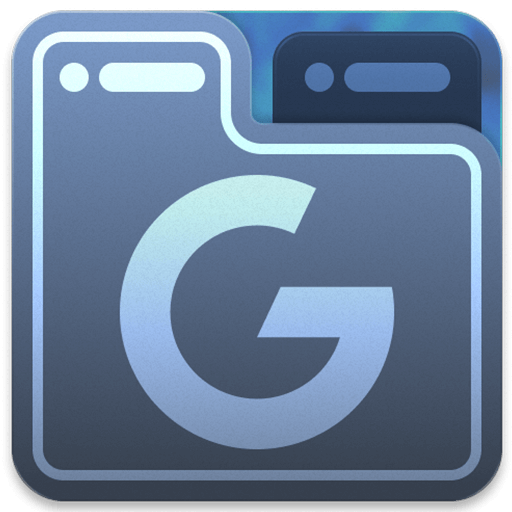


Automatically organize your desktop applications, files, and folders on Windows 10 and 11.
Fences 6 introduces tabs, which allow you to place multiple fence groups in a tab style experience for modern layouts. With the ability to dynamically add and remove tabs, Fences 6 continues to improve as the best desktop organization tool for Windows.
characteristic
Organize your PC by automatically placing shortcuts and icons in an adjustable shaded area called Fences on the desktop. Fences has many customizable features, making it a popular desktop enhancement feature.
- Top up
Use Peek to immediately access your files, folders, and applications by pressing Winkey+Space to place your Fences at the top of all windows. Save time and improve work efficiency by creating a folder portal, allowing access to commonly used content at a glance.
- roll up
Eliminate clutter on the desktop, but use our roll up feature to place Fences in an easily accessible location! Double clicking on the title bar of Fences will 'roll up' the rest of the Fences into it, saving you valuable space on your desktop. To display your Fences, you can move the mouse over the title bar or double-click it again to view all icons normally.
- Folder Portal
Fences can serve as a portal for any folder on a PC. For example, your document or image folder can be mirrored onto your desktop as Fences, allowing for quick access to its content without making your desktop cluttered.
- customize
Quickly personalize Fences' labels, background colors, and transparency from an easy-to-use configuration menu.
- Desktop Quick Hide
Clean up your desktop immediately. Double click any blank area on the desktop, and the desktop icon will fade out. Double clicking them again will return. You can even choose the icons to exclude and individual Fences.
- Desktop page
Create multiple pages of Fences on the desktop and quickly swipe between them. To switch to different desktop pages, simply move the mouse cursor to the edge of the screen and click and drag. Then a new fence page will be displayed. This feature allows you to better control how you organize your favorite programs, documents, websites, and more.

Official website:https://www.stardock.com/products/fences/
Download Center:https://fences.apsgo.cn
Backup Download:N/A
Delivery time:24-hour automatic shipping
Operating Platform:Windows
Interface language:Supports Chinese interface display and multiple language options.
Update Description:Support minor version upgrades and updates, such as 6. x
Trial before purchase:Free trial for 30 days before purchase.
How to receive goods:After purchase, the activation information will be sent to the email address at the time of placing the order, and the corresponding product activation code can be viewed in the personal center, My Orders.
Number of devices:Can install one computer.
Replace computer:Deactivate and uninstall the original computer, and activate the account by logging in to the new computer.
Activation guidance:Register an account and bind a license:https://identity.stardock.com/new-account
Special note:System requirements: Windows 11/10
reference material:https://www.stardock.com/support/

Any question
{{ app.qa.openQa.Q.title }}
Fences 6 Release: New Features Bring New Desktop Management Experience?
Stardock has just released Fences 6, a major update to its popular Windows desktop organizing software. Fences has always been a great helper for users to efficiently manage their desktops, organize applications, files, and icons, and this new version brings exciting new features.
New Features Highlights
Tab functionFences 6 introduces tab design, allowing users to integrate multiple desktop groups into one tab and achieve a more modern and flexible desktop layout by dynamically adding, deleting, and switching tabs.
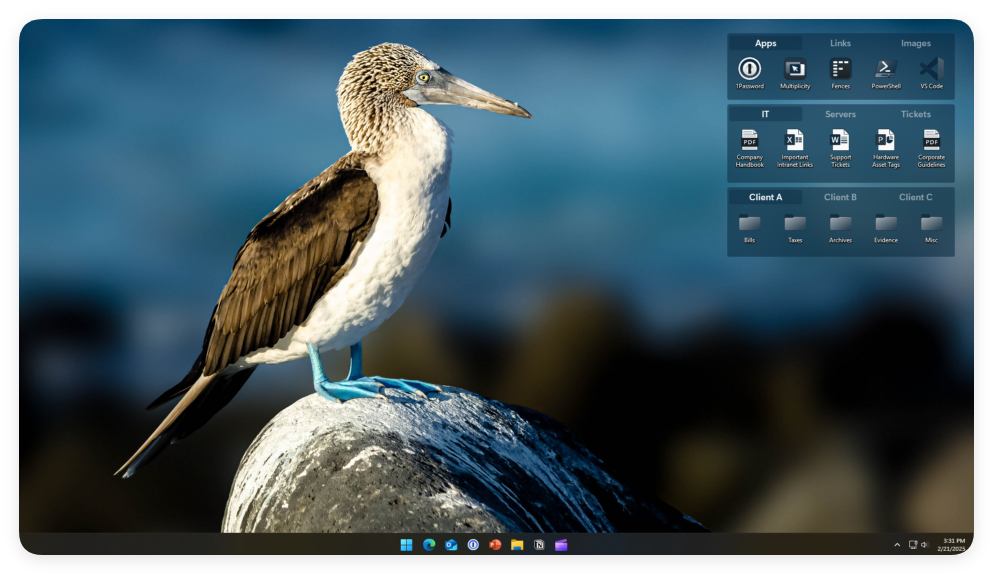
Icon color adjustmentThe new version supports adding color filters to desktop icons. Users can add uniform color effects to icons according to their preferences or needs, creating a personalized and neat desktop style.
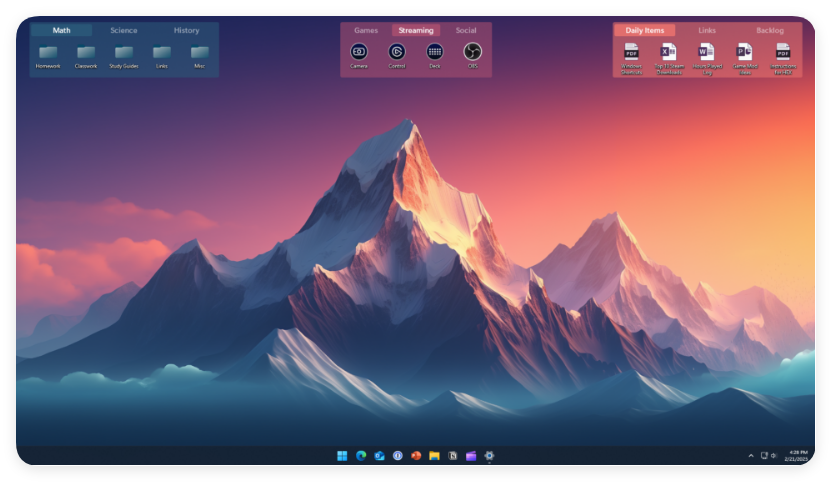
Enterprise level functional enhancementFor enterprise users, Fences 6 provides more powerful tools that support creating template based deployments, enabling quick configuration of multiple desktop layout solutions to meet the diverse needs of different organizations.
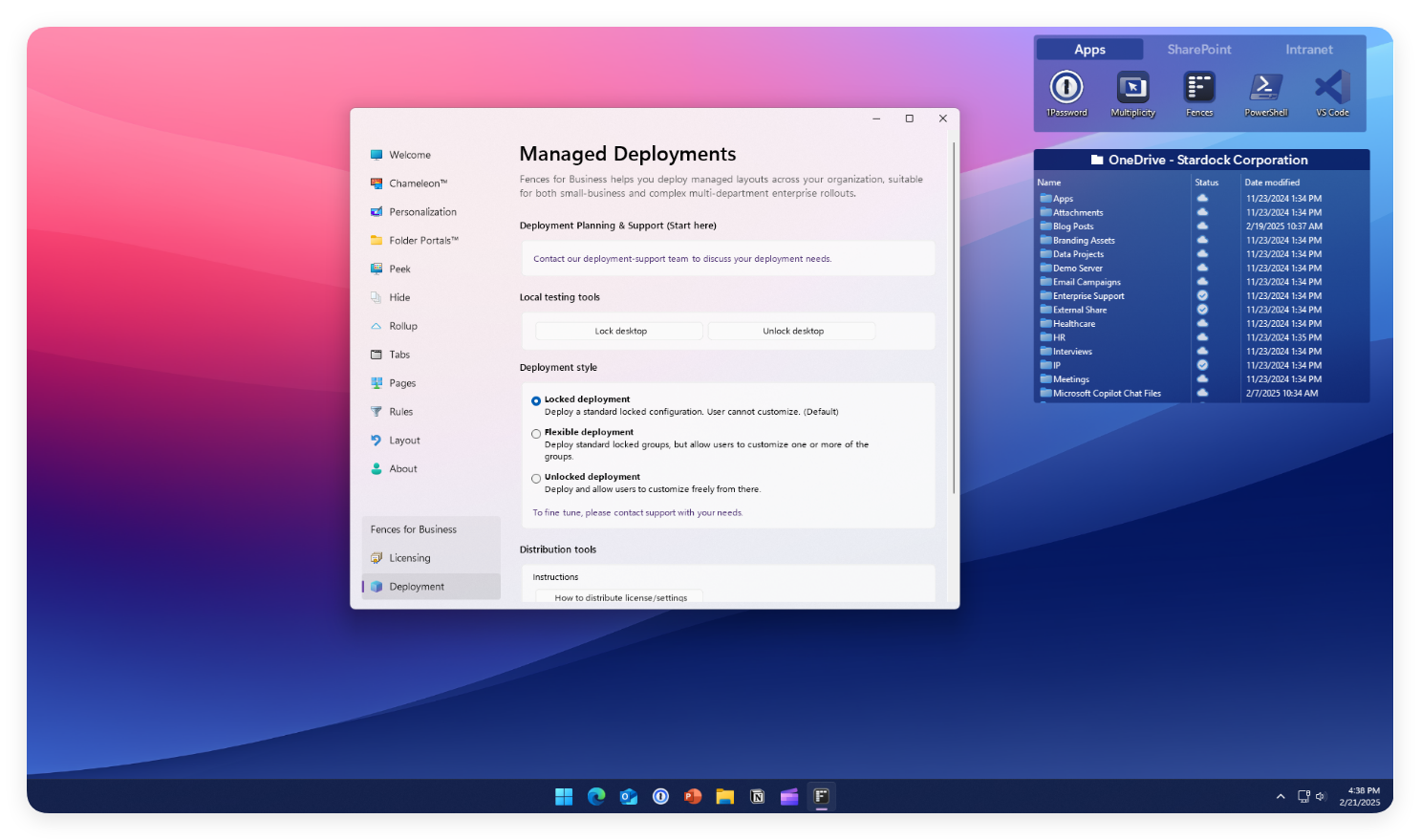
The release of Fences 6 undoubtedly brings new possibilities for desktop management, and both individual and enterprise users can improve the efficiency and personalized experience of desktop management through these new features.